In this tutorial, I have broken down the two ways on how you can fully transfer your WordPress website to a new domain easily. I guarantee that both WP migration method below works 100%. If you’re having any issue, feel free to send me a message.
Overview of the topics for WP Migration:
- How To Migrate Your Website Without Using A Plugin
- How To Move Your Website using All Ine One WP Migration
Option 1: How Move WordPress Site To New Domain Without Using A Plugin
1. Point your domain to the right nameserver
If your hosting provider is NameCheap, simple add the nameserver below to connect your domain and hosting provider
dns1.namecheaphosting.com
dns2.namecheaphosting.com
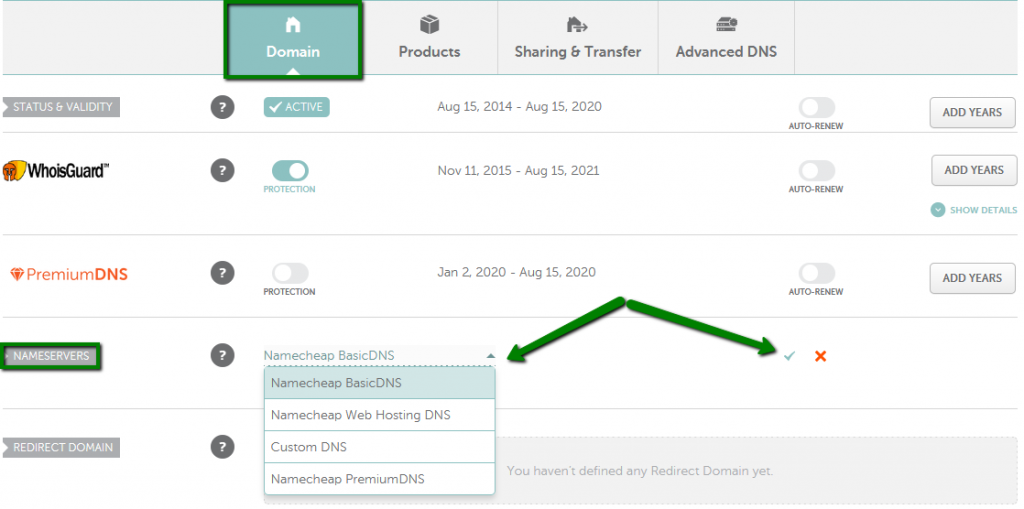
Here’s the full documentation for Namecheap tutorials
Rule of thumb: Individual hosting providers have different way on how to access their nameserver, you can ask their support about it. If you bought your domain and hosting in the same company then nameserver is not necessary.
2. Adding a domain to your cpanel
If your new domain is not the primary site tied to your hosting provider, you need to add it as an addon domain to generate a folder in the file manager. ( see the YT | videostamp [ ] )
3. Copying/Moving WordPress to different directory using file manager
Inside the folder, copy all your files from the existing domain. ( see the YT for videostamp )
4.Creating mysql database
Create an empty database to import all the tables from the old database from your existing domain. ( see the YT for videostamp )
6. Updating value from tables and field name to a new database via PhpMyAdmin
In order to avoid redirecting to the old domain, changing the values on your database table and field set are necessary. There’s two ways to do this:
6.1 – Manually changing the database table ( videostamp [ ] )
If you’re WordPress is new and don’t have any post then the manual way works for you. Simply edit the table that has options name.
6.2 – Using query tab to find and replace string via PhpMyAdmin ( see the YT for videostamp )
Recommended for big website
Syntax:
UPDATE `table_name` SET `field_name` = replace(same_field_name, 'https://olddomain.com', 'https://newdomain.com' );
If the query tab is not available in your option, you can use the edit inline option.

Option 2: Migrate WordPress Site To New Domain Using All In One Wp Migration
This process is very applicable for beginners because it doesn’t involve any Cpanel configure. Since this is a plugin, you can’t avoid facing challenges. I have listed down the following issues and solutions with all in one WP migration.
Issue 1: Increase File Limit – You can edit the upload limit via .htaccess or wp-config (see the tutorial for reference) but if you don’t want to touch the backend side then installing a plugin called Upload File Size will fix the problem.
Issue 2: Forever Loading issue – this is the current issue All In One Wp Migration facing, there might be bug on current version. If you experience this one then kindly install the All In One WP Migration 6.77
Issue 3: To many redirects – it will occur if the domains are not match to each other. Make sure you check if it is https or https ( see the YT for videostamp )
I also have tutorial related to creating a WordPress from scratch, I hope you can check it out!
