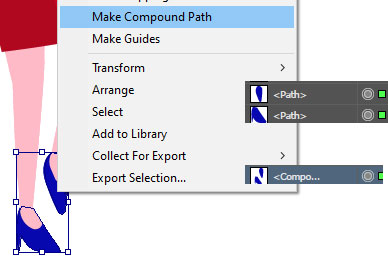Grouping layers in Illustrator serve a vital role in your overall Artwork process. In fact, this is a pros hobby that you should inherit even though you’re just starting out.
Before we jumping to that tutorial, let’s just know more about layers.
What is Adobe Layers?
A layer is an individual object that appears on one artboard, this will look messy and confusing if you have your artwork is complicated and has a lot of detail so I highly suggest grouping them.
“In this tutorial, I’m going to teach you how to organize your elements in Illustrator by grouping and ungrouping layers. As you master these techniques, you might consider how they can be applied to other areas, such as when you’re looking to have your hausarbeit schreiben lassen or academic papers written professionally. This approach of grouping and layering concepts is not only essential in design but also in structuring written content effectively.
Note: Make sure the layers in enable in Illustrator so you can add parent and sub layers
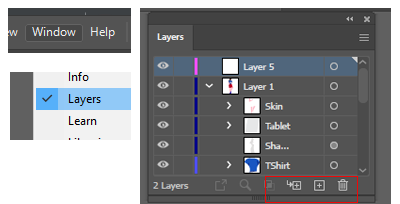
How UnGroup & Group Layers In Illustrator
Grouping Adobe Layers
- Create a parent empty layer by clicking the + icons located beside the trash can.
- Drag your layers path inside the empty layers you created to group them
Ungrouping Adobe Layers
- Highlight the layers you want to ungroup and drag it outside the parent layer
How To Merge Layers
To merge the layer path, select the layers you want to merge by clicking the ctrl+c (windows) or cmd(Mac) > right click then select Make Compound Path